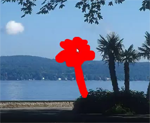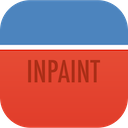See for yourself how easy to remove unwanted elements from photos with Inpaint:

1.Load the image

2.Select the problem area to be corrected

3.Say goodbye to the unwanted objects and save
Photo retouch and restoration tips:

- Inpaint reconstructs selected area using surrounding pixels. Donor area allows you to control which pixels are used to fill the selection area. Read the tutorial
- The Guide Lines tool is for those complicated images where the object you want to remove has two different kinds of background. Read the tutorial
- Rather than trying to remove all objects at once, try selecting and applying the "Erase" button to each one separately, one after another.
- Each Inpaint procedure is unique, so you'll get a slightly different result each time you apply the "Erase" button.
Tutorials for Online Version:
How to Remove Watermark from a Photo
This article describes how to remove a watermark from a photo in just 3 steps with Inpaint-Online.
Simple Way to Remove Date Stamps on Photos Online
Learn how to remove date stamp from your photographs online.
How to Use "Donor" Area
Read this tutorial for some advanced techniques you can use when removing unwanted objects from an image.
How to Remove Strangers from a Photograph in a Minute
This tutorial explains why Inpaint-Online is the best option to remove tourists from photo.
How to Easily Remove Unwanted Objects from Photos Online
Inpaint provides everything you need to clear your photo from undesirable objects.