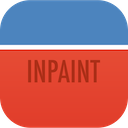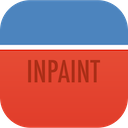See for yourself how easy to remove unwanted elements from photos with Inpaint:

1.Load the image

2.Select the problem area to be corrected

3.Say goodbye to the unwanted objects and save
Photo retouch and restoration tips:

- Inpaint reconstructs selected area using surrounding pixels. Donor area allows you to control which pixels are used to fill the selection area. Read the tutorial
- The Guide Lines tool is for those complicated images where the object you want to remove has two different kinds of background. Read the tutorial
- Rather than trying to remove all objects at once, try selecting and applying the "Erase" button to each one separately, one after another.
- Each Inpaint procedure is unique, so you'll get a slightly different result each time you apply the "Erase" button.
Tutorials for Online Version:
How to Remove Watermark from a Photo
This article describes how to remove a watermark from a photo in just 3 steps with Inpaint-Online.
Simple Way to Remove Date Stamps on Photos Online
Learn how to remove date stamp from your photographs online.
How to Use "Donor" Area
Read this tutorial for some advanced techniques you can use when removing unwanted objects from an image.
How to Remove Strangers from a Photograph in a Minute
This tutorial explains why Inpaint-Online is the best option to remove tourists from photo.
How to Easily Remove Unwanted Objects from Photos Online
Inpaint provides everything you need to clear your photo from undesirable objects.
Tutorials for Windows and Mac versions:
Inpaint Quick Tour
This tutorial tells how to use Inpaint - easy to use photo repair software.
How to Change the "Donor" Area
Photo restoration is about more than merely cropping out unwanted elements. Inpaint's "donor" area selection allows you to specify exactly what you want to replace the deleted area with.
How to Use Guide Lines
Inpaint does an incredible job of removing unwanted elements from your photos, but you can sometimes make the process that little bit more accurate by the use of Guide Lines.
How to Remove Unwanted People From a Photo [+Video]
Everyone has at least one: the perfect photo, if it wasn't for that person walking by just as you took the picture. Removing unwanted people from your photos literally couldn't be quicker and simpler. Watch the photograph repaired in front of your eyes.
How to Remove Watermark From a Picture
This tutorial tells how to remove a watermark from a photo in several minutes without any graphic or retouching skills at all.
How to Remove a Date Stamp From a Photo
You might find your camera's date stamp feature useful, at least until you decide to print some of your photographs. Photo retouch techniques in Photoshop are incredibly complex, but with Inpaint you can remove your date stamp in literally seconds.
How to Remove Censored Parts From a Photo
Is there a way to uncensor image and get its censored parts back? The answer to this question you will find at this tutorial.
How to Fill Black Areas of a Panorama
Merging photos into a panorama often leads to unsightly empty areas on the final stitched image. Inpaint momentarily restores those black areas saving the natural non-cropped look of the photo and retaining author's composition.
How to Remove Power Lines from a photo
Have you ever thought, "This photo is beautiful except for those power lines in the background"? Now you can quickly erase power lines from any photo with Inpaint.
How to Repair an Old Photo
Repairing an old family photo is easier than ever thanks to this simple Inpaint tool.
How to Erase Wrinkles Pimples and Skin Blemishes
Discover how to easily remove people's wrinkles and take years off without any graphic editor skills.
How to Remove Shadow From a Photo
Ever take one of those photos that's great, except of shadows that ruin the image? Here's how to salvage that shot and remove those shadows in a few seconds.
How to Remove an Unwanted Object From an Image [Video]
Watch how a palm tree is removed from a photograph in less than sixty seconds. Most people have no idea that photo retouching and restoration could be so quick and simple.
How to Use Magic Wand Tool
The Magic Wand tool is a quick way to select a large complex-shaped area with just several clicks.
How to Use Multi View Inpaint [+Video]
Inpaint can get rid of pesky tourists or other distractions from your beautiful vacation shot, by seamlessly blending two or more pictures of the same scene.
How to Remove Tourists From Vacation Photos
If you're visiting a hugely popular tourist area during your vacation, you can't stand there all day and wait for the perfect photo. With Inpaint there's no need - just take several pictures and allow Inpaint to clean it up and make your photos perfect!
How to Clone Yourself on a Photo [+Video]
Multiplicity Photography is a process of taking several photos of the same human, animal or object doing different things in different areas of the frame. All those photos are then combined using Inpaint.
How to Retouch Multiple Photos with Batch Inpaint
Remove watermarks, date stamps and other unwanted objects in a batch mode.
Tutorials for iOS (iPhone & iPad) version:
How to Remove people text or objects from photo with Inpaint for iOS
The easy way to remove people, text or objects from a photo - a quick and effective approach using Inpaint for iOS.




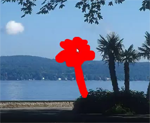
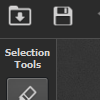


![How to Remove Unwanted People From a Photo [+Video]](/images/tutorials/pc/how-to-remove-unwanted-people-from-photo-thumb.png)








![How to Remove an Unwanted Object From an Image [Video]](/images/tutorials/pc/how-to-remove-unwanted-object-from-image-thumb.png)
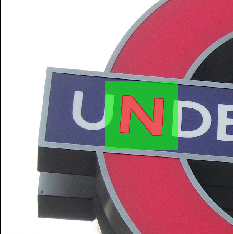
![How to Use Multi View Inpaint [+Video]](/images/tutorials/pc/how-to-use-multi-view-inpaint-thumb.png)

![How to Clone Yourself on a Photo [+Video]](/images/tutorials/pc/how-to-clone-yourself-in-a-photo-thumb.png)